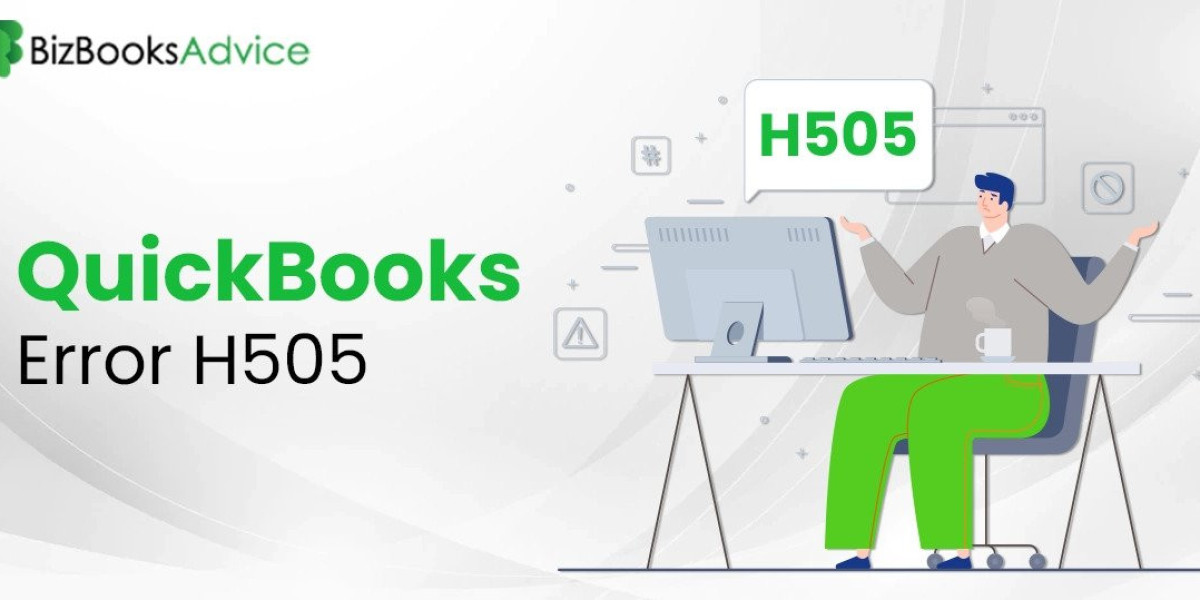QuickBooks is a popular accounting software used by businesses of all sizes to manage their financial transactions efficiently. However, like any software, QuickBooks can encounter errors that can disrupt its smooth operation. QuickBooks Error H505 is one such issue that affects multi-user mode and can hinder collaboration within the software. In this article, we will explore what QuickBooks Error H505 is, its possible causes, and provide step-by-step solutions to help you resolve it.
Understanding QuickBooks Error H505
QuickBooks Error H505 is a part of a group of errors, often referred to as H-series errors, that occur when a user attempts to open a company file that is not located on their computer. Specifically, Error H505 occurs when QuickBooks is unable to communicate with the server hosting the company file. This error message typically reads: "QuickBooks Error H505 - QuickBooks cannot open this company file."
Error H505 is commonly encountered in multi-user mode when users are trying to access the same company file from different computers. It can be frustrating as it prevents seamless collaboration and access to the company file.
Causes of QuickBooks Error H505
Several factors can contribute to the occurrence of QuickBooks Error H505. These include:
Incorrect Hosting Configuration: When QuickBooks is not configured correctly for multi-user mode, it can lead to Error H505.
Firewall and Security Software: Firewall settings and security software can block the communication between QuickBooks and the server, triggering the error.
Incorrect DNS Settings: Incorrect or misconfigured Domain Name System (DNS) settings can prevent QuickBooks from connecting to the server.
Damaged or Corrupted Company File: A damaged or corrupted company file can also result in Error H505.
Solutions to QuickBooks Error H505
To resolve QuickBooks Error H505, follow these steps:
Verify Hosting Settings:
- Ensure that the hosting settings are correctly configured on the server computer. Open QuickBooks on the server and go to File Utilities Host Multi-User Mode.
Check Firewall and Security Software:
- Add exceptions or rules to your firewall and security software to allow QuickBooks access to the server. Consult your firewall documentation for instructions.
Update Hosts File:
- On the computer facing the error, update the Windows hosts file with the server's IP address and computer name. You can find the hosts file at
C:\Windows\System32\drivers\etc\hosts.
- On the computer facing the error, update the Windows hosts file with the server's IP address and computer name. You can find the hosts file at
Use the QuickBooks Database Server Manager:
- Install and run the QuickBooks Database Server Manager on the server computer. This tool helps ensure that the company file is accessible to other users on the network.
Verify Multi-User Mode:
- On the computer facing the error, open QuickBooks and go to File Switch to Multi-User Mode. This should help QuickBooks detect the server hosting the company file.
Repair or Restore Company File:
- If the company file is damaged, you may need to restore it from a backup or use the built-in QuickBooks File Doctor tool to repair it.
Seek Professional Assistance:
- If the above steps do not resolve the issue, it's advisable to seek professional assistance from QuickBooks support or an IT expert. They can diagnose and address more complex network or server-related problems.
Preventing QuickBooks Error H505
To prevent QuickBooks Error H505 and similar issues, consider the following preventive measures:
Regular Software Updates: Keep your QuickBooks software and operating system up-to-date to ensure compatibility and access to the latest features.
Backup Company Files: Regularly backup your company files to prevent data loss in case of file corruption or other issues.
Configure Network Properly: Ensure that your network and server configurations are set up correctly, especially when using QuickBooks in multi-user mode.
Use Reliable Hosting: If you are hosting QuickBooks on a server, choose a reliable hosting provider with a track record of uptime and security.
Conclusion
QuickBooks Error Code H505 can be a hindrance to collaboration and productivity when using QuickBooks in multi-user mode. However, with the right knowledge and solutions, you can resolve this error and ensure uninterrupted access to your company files. By following the troubleshooting steps outlined in this article and taking preventive measures, you can minimize the likelihood of encountering QuickBooks Error H505 and maintain the smooth operation of your financial processes. If you encounter persistent issues, consider seeking professional assistance to address complex network or server-related problems.